Google Sites Tip - The File Cabinet Page
When you click create page in your Google Site you can choose from four primary types of pages. One essential page is the 'File Cabinet' page.
Rather than adding attachments at the bottom of your pages use File Cabinet. Here's how:
Now your visitors can easily click and view your uploaded files. .PDF files should open automatically in the visitor's browsers. .DOC files will be downloaded when the link is clicked, so inform your visitors accordingly.
If you copy the link for 'View File' from your file cabinet Google will open a Google Doc, which is messier and less straightforward for visitors.
Enjoy this little tip for your behind the scenes storage (I wouldn't add this page to your navigation).
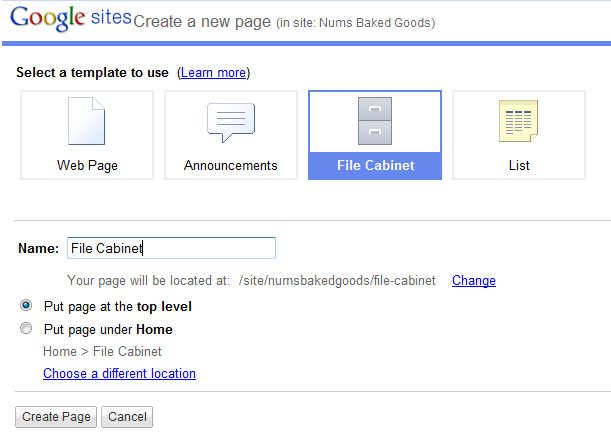 |
| Try Out a File Cabinet, Your Behind the Scenes Storage! |
Rather than adding attachments at the bottom of your pages use File Cabinet. Here's how:
- Create a File Cabinet Page
- Add Files
- Right Click the 'Download File' link and Copy Link Location
- Create a Link on your public web pages
- Paste your Link
 |
| Add Your File then Right Click the Download to copy Link Location |
Now your visitors can easily click and view your uploaded files. .PDF files should open automatically in the visitor's browsers. .DOC files will be downloaded when the link is clicked, so inform your visitors accordingly.
If you copy the link for 'View File' from your file cabinet Google will open a Google Doc, which is messier and less straightforward for visitors.
Enjoy this little tip for your behind the scenes storage (I wouldn't add this page to your navigation).


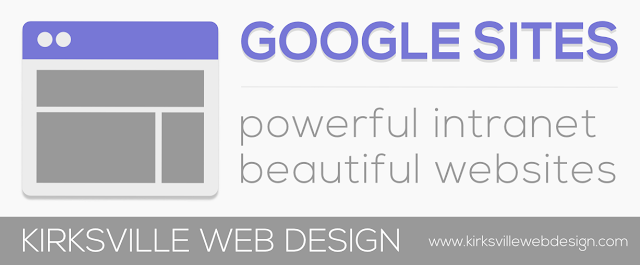
Comments
Post a Comment