New! Add Google Drive Folder to Google Sites
Intro
Hey everybody! +Kyle Horst here with the information on this brand new feature!
This is a feature we've all been wanting and it has been described on the Google Sites Help forum many times - a link between Google Drive and Google Sites. Google Sites, while it has those file cabinet pages, isn't the best document management system available, especially next to the incredible set of features in Google Drive.
There was a nice solution developed by Google Apps Script guru +Romain Vialard , which worked perfectly using the List type page to show documents. It synced and everything, but it wasn't too convenient to setup. It's a bit ironic that not until we've developed some solution ourselves that the Google Sites team swoops in and mimics the same idea.
Anyways, let's learn about the new feature - Add Google Drive Folder to Google Sites.
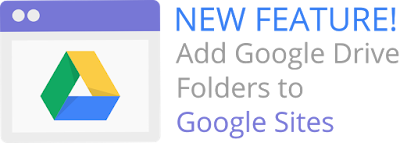
How to Add a Google Drive Folder to Google Sites
To find the feature go to:
Hey everybody! +Kyle Horst here with the information on this brand new feature!
This is a feature we've all been wanting and it has been described on the Google Sites Help forum many times - a link between Google Drive and Google Sites. Google Sites, while it has those file cabinet pages, isn't the best document management system available, especially next to the incredible set of features in Google Drive.
There was a nice solution developed by Google Apps Script guru +Romain Vialard , which worked perfectly using the List type page to show documents. It synced and everything, but it wasn't too convenient to setup. It's a bit ironic that not until we've developed some solution ourselves that the Google Sites team swoops in and mimics the same idea.
Anyways, let's learn about the new feature - Add Google Drive Folder to Google Sites.
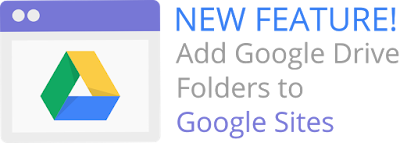
How to Add a Google Drive Folder to Google Sites
To find the feature go to:
- Edit Page Mode
- Insert from Toolbar
- Folder (it's in the second column in the middle area)
- Select one Folder from your Google Drive Account
- Change gadget dimensions and save to the page.
What does it do?
- You can embed one Google Drive folder
- The Folder has the same permissions as granted in Google Drive, so make sure and check your Share settings at the folder level
- Visitors who don't have permission to the folder will be prompted to Request Access.
- You can add descriptions to your documents from Google Drive so that people have a better idea of what a document is about. Select document and click More > Details > Add your Description.
What doesn't it have?
- Capability to embed multiple folders or create a directory of folders to sort through
- No search function
What are the benefits?
This feature is a big win for intranets. Companies don't want to have to choose between hosting their documents on Google Sites File Cabinets or Google Drive Folders. I think we'll see a lot more usage of Google Drive folders now, especially because of the permissions options.
Just think, you could embed several folders on one page and setup your permissions for each folder so that Team Members only see what applies to them.
 |
| Embedded in the Page |
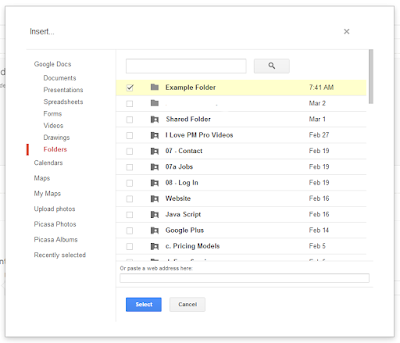 |
| The Selection Screen |
 |
| Close up. It shows other folders, which will open in Drive when clicked. |
Thanks to +Phil Ridout for picking up on this completely unannounced feature! I totally missed it in all the other Insert gadgets.


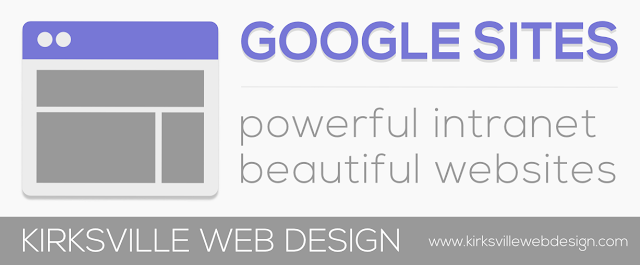
Dang, google is making the cloud more and more ideal. No longer does info have to be tied down to one hard drive.
ReplyDeleteIt's awesome to share documents for internal teams or customers.
ReplyDeleteHow is it possible to "embed several folders on one page and setup your permissions for each folder so that Team Members only see what applies to them" if you're only allowed to add one folder?
ReplyDeleteI meant embed several of the gadgets on one page.
ReplyDeleteOk, so it's one folder per gadget, but I can add several gadgets on one page?
ReplyDeleteWork like you don't need the money, love like your heart has never been broken, and dance like no one is watching
ReplyDeleteI do not have the "folders" option under insert. What am I missing here?
ReplyDeleteWow. Nice feature. This is so useful. I love all the new features Google has updated.
ReplyDeleteGreat for sharing documents with our customers. By the way, how google do website visitor monitoring?
ReplyDeleteYou have shared great information with us. I'll be back later for some great reading...
ReplyDeleteClient Server Solutions
Nice sharing! I am planning on starting a web design company, and I am getting some staff together to help out. I am planning on how I want everything, and I just want more info on running one, so I don't make a mistake when running one.
ReplyDeleteIts a helpful and informative post, thanks to share this information.
ReplyDeleteInterstate Movers in Sydney | International Moving in Sydney