Tip - Creating a Footer
Now, we can take a closer look around the footer of Google sites.
I need a custom footer like this,
So I created an image like this. Now I need to upload this image into Google sites.
Somebody asked me about the difference between uploading as 'background image' and 'wrapper background image'.
I'll show you the difference.
This is the Original image:
When I upload the image as 'background image, the result is:
See the top.
So, look at the same image uploaded as 'wrapper background image':
OK. Now it clarified, right?
Come to the point.
We need a custom footer image like the first original image.
I did upload in as a 'wrapper background image'. The result is good. Look:
But, when the content is too long, or in the announcement page, it looks odd.
See,
This is not we want, right?
So, I did two images like this: One,
Another one is,
Then, I upload the first image as 'wrapper background image', and the second one as ' background image'.
See the specification:
Now it's done. Look at the results!
I need a custom footer like this,
So I created an image like this. Now I need to upload this image into Google sites.
Somebody asked me about the difference between uploading as 'background image' and 'wrapper background image'.
I'll show you the difference.
This is the Original image:
When I upload the image as 'background image, the result is:
See the top.
So, look at the same image uploaded as 'wrapper background image':
OK. Now it clarified, right?
Come to the point.
We need a custom footer image like the first original image.
I did upload in as a 'wrapper background image'. The result is good. Look:
But, when the content is too long, or in the announcement page, it looks odd.
See,
So, I did two images like this: One,
Another one is,
Then, I upload the first image as 'wrapper background image', and the second one as ' background image'.
See the specification:











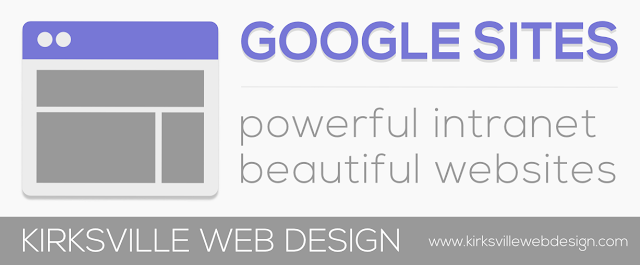
NICE!
ReplyDeleteI love this! Now, if I can only use this technique to make a drop shadow. I want a page that looks like a sheet of paper with a drop shadow on one side. Would this work? I don't want the shadow at the header - just the page.
ReplyDeleteI have not been this thrilled by a blog post for quite some time! You’ve got it, whatever that means in blogging. Anyway, You’re definitely someone that has something to say that people should hear.
ReplyDelete