New Google Plus Communities Integration
For the first time you can actually embed a Google + environment, stream with posting capability into a website. They have made it super easy to do in the New Google Sites using the Embed URL tool. Before, it seemed that Google was intent on having most Google + content locked down in the platform with no export options. The security around Communities in particular seemed to be an obstacle.
Anyways, now things are different. Sites and Google Plus have a new relationship and interaction within intranets is much better because of it. Check out the post from Google and their Support Documentation:
Anyways, now things are different. Sites and Google Plus have a new relationship and interaction within intranets is much better because of it. Check out the post from Google and their Support Documentation:
Embed Google+ streams in the new Google Sites for more engagement
July 30, 2018
We’re making it easier to embed Google+ streams in the new Google Sites. This feature is a top request from users who want to create more interactive and engaging sites. The launch will help you:
How embedded G+ streams work
You can embed many types of G+ post streams in your Google Sites pages. Specifically, you can embed a top-level community page, a community category page, a collection page, a search results page, or a G+ profile. Formatting of the G+ embed will automatically adjust to the width you set. Once it’s embedded, users can interact with posts just as they can on the full G+ experience.
Permissions to see and interact with the stream are determined by whether users can see the content in G+. So if you embed from a private G+ community, only members of that community will be able to see the content on the site.
See our Help Center for more details on how to embed G+ streams in Google Sites.
- Increase the social aspect of sites. Users can see all the posts, photos, comments, and other content that they’d see with the full G+ experience.
- Enable free-flowing communication. Users can add comments, +1s, and more to the G+ content directly from the site.
- Keep content fresh. Users can avoid duplicate content management by having G+ updates appear automatically in sites.
How embedded G+ streams work
You can embed many types of G+ post streams in your Google Sites pages. Specifically, you can embed a top-level community page, a community category page, a collection page, a search results page, or a G+ profile. Formatting of the G+ embed will automatically adjust to the width you set. Once it’s embedded, users can interact with posts just as they can on the full G+ experience.
Permissions to see and interact with the stream are determined by whether users can see the content in G+. So if you embed from a private G+ community, only members of that community will be able to see the content on the site.
See our Help Center for more details on how to embed G+ streams in Google Sites.



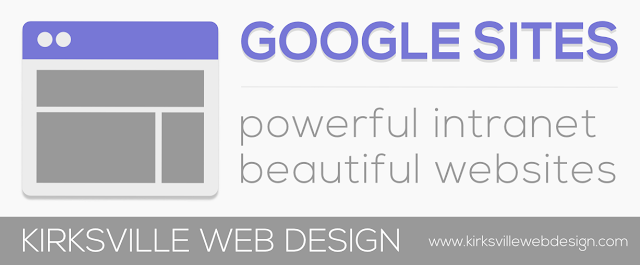
Comments
Post a Comment